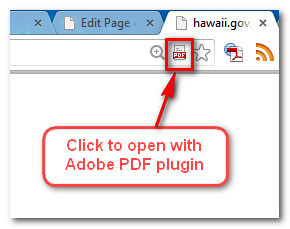Help
Have a problem opening a document?
The DCCA website contains forms, news releases, and some other content in PDF file format. They require Acrobat Reader to view. If you are having a problem opening PDF files, your first step is to upgrade to the latest release of Adobe Reader. It’s Free!
If you encounter a problem opening a document within your web browser, go back to the page that has the link to the PDF, right-click the link and choose the option to “Save” the file to your PC (exact wording is different from browser to browser) and then open it from there.
The latest Microsoft Edge should also be able to open & fill most PDF forms natively.
Known issue with some PDFs in Google Chrome or Safari (Mac)
You might receive one of these errors opening a PDF:
To view the full contents of this document, you need a later version of the PDF viewer.
-OR-
For the best experience, open this PDF portfolio in Acrobat 9 or Adobe Reader 9, or later.
-OR-
Please wait…
If this message is not eventually replaced by the proper contents of the document, your PDF
viewer may not be able to display this type of document.
To open the PDF file, try saving the PDF to your computer and select a destination folder to save the PDF. Then open the PDF from this folder. Another method is to use the Adobe PDF plugin for Chrome. This is installed with Adobe Reader/Acrobat, but Google’s built-in PDF plugin may still be opening the PDF, resulting in the above error. To use the Adobe plugin, click the red PDF button that shows up in the Chrome address bar.
In Mac OSX, you must open some PDFs using Adobe Reader, not in Preview (the built-in PDF viewer).
Still having a problem? Please contact us